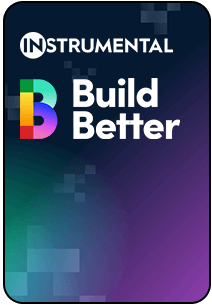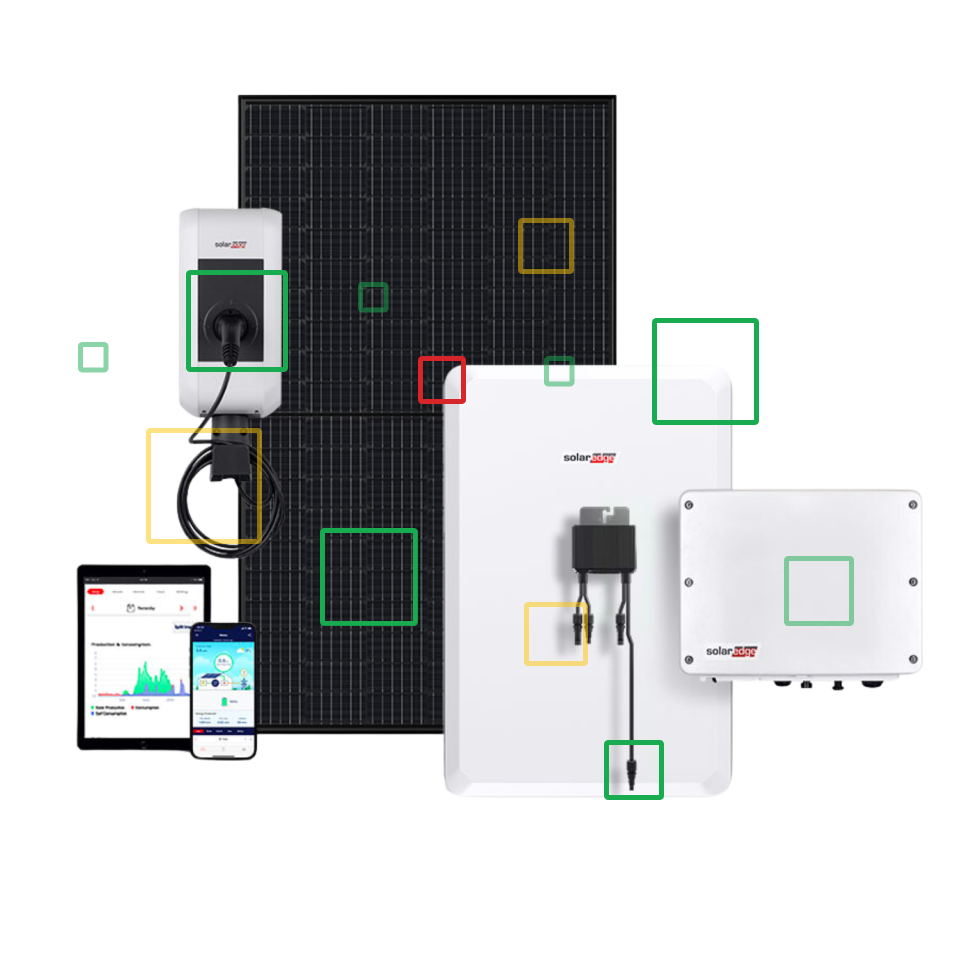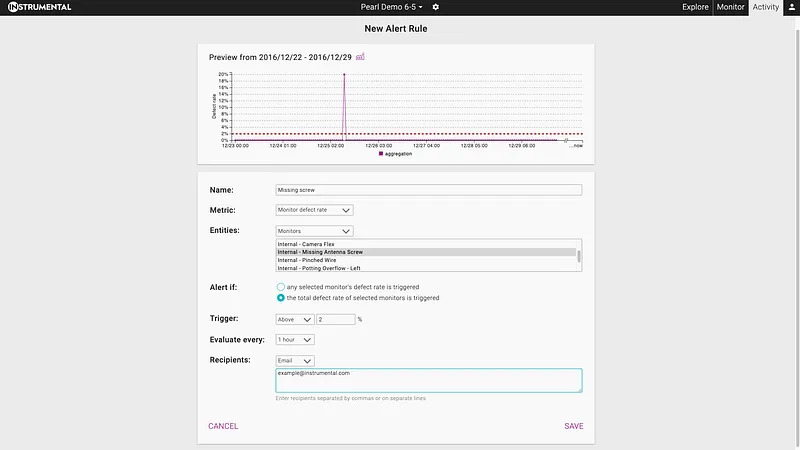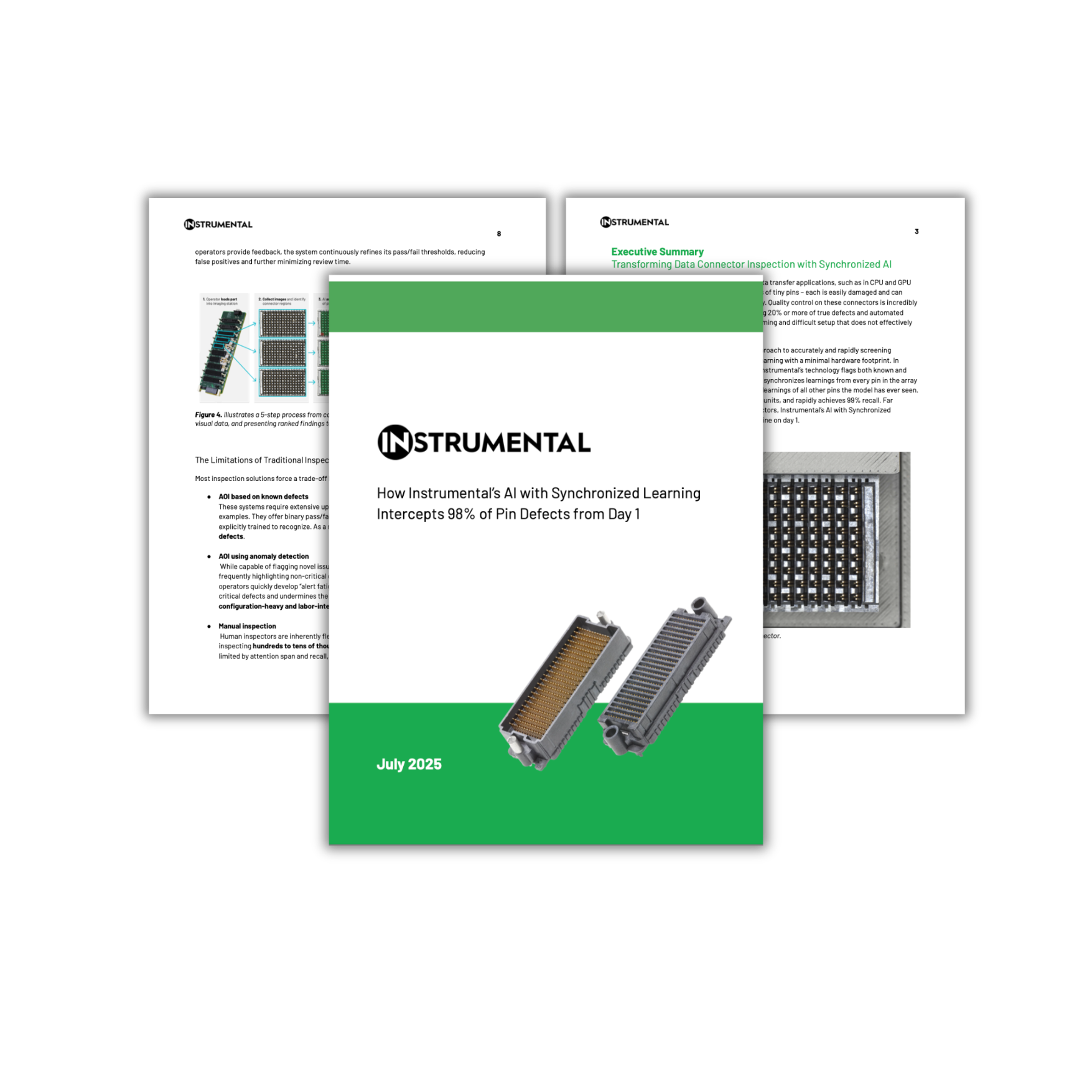Wasted time translates into wasted dollars on a massive scale for production environments. If a defect rate spikes and goes unnoticed, you just might miss the beginning of a shift in quality with real economic repercussions – scrap, rework, and even escapes into the field. In order to catch shift as it happens, Instrumental created Alerts. Alerts send you email notifications when either defect rates or intercept rates spike over a custom threshold. With Alerts, you’ll be able to proactively address any spikes before a costly process shift sets in. Learn about all the Alerting benefits and settings below!
Access Alerts in the Activity tab.
Any Instrumental user can access the Alerts feature in the Activity tab, located at the top right of the navigation bar.

Create alerts for your most important stations or monitors.
To set up a new alert click Add Rule. To customize your alert, first select whether you want the reporting metric to be defect rate or intercept rate. The defect rate takes all defective units into account whereas the intercept rate only accounts for units that were defective and flagged on the line in real-time. After you have selected the reporting metric, select the entities you would like to report on, this could be individual monitors and stations or a group of monitors and stations.
Alerts are triggered when a spike in defect or intercept rate exceeds your defined threshold. The defect or intercept rate threshold can be customized and is reflected on the chart at the top of the page. You can set up your alert such that if any selected monitors’ defect rate exceeds the threshold or if the total defect rate of selected monitors exceeds the threshold, the notification will trigger. Alerting data is evaluated every hour.

Ensure the appropriate people receive alerts.
Anyone may receive an alert from Instrumental. Simply add their email address to the recipients section of the alert and separate multiple emails with a comma. Alerts may be adjusted at any time.
If you have any questions or feedback regarding this feature, please reach out to support@instrumental.com.
Related Topics