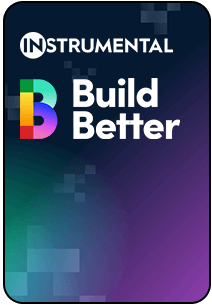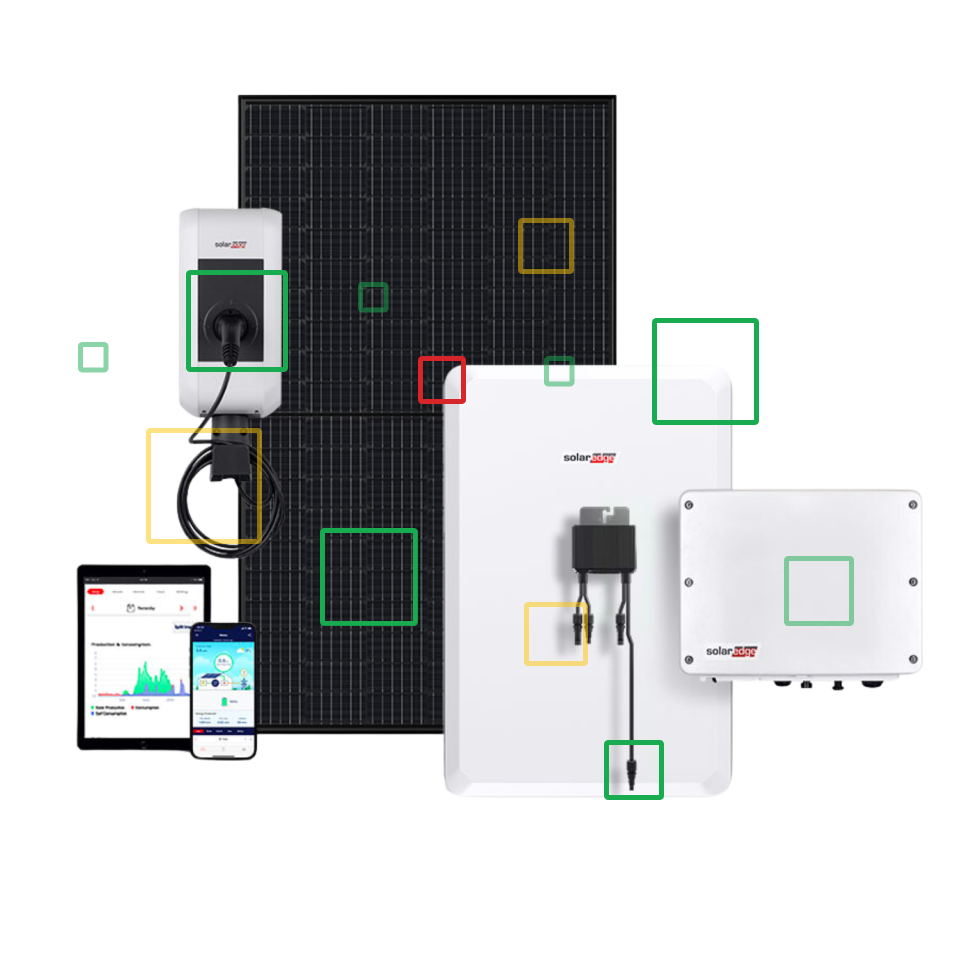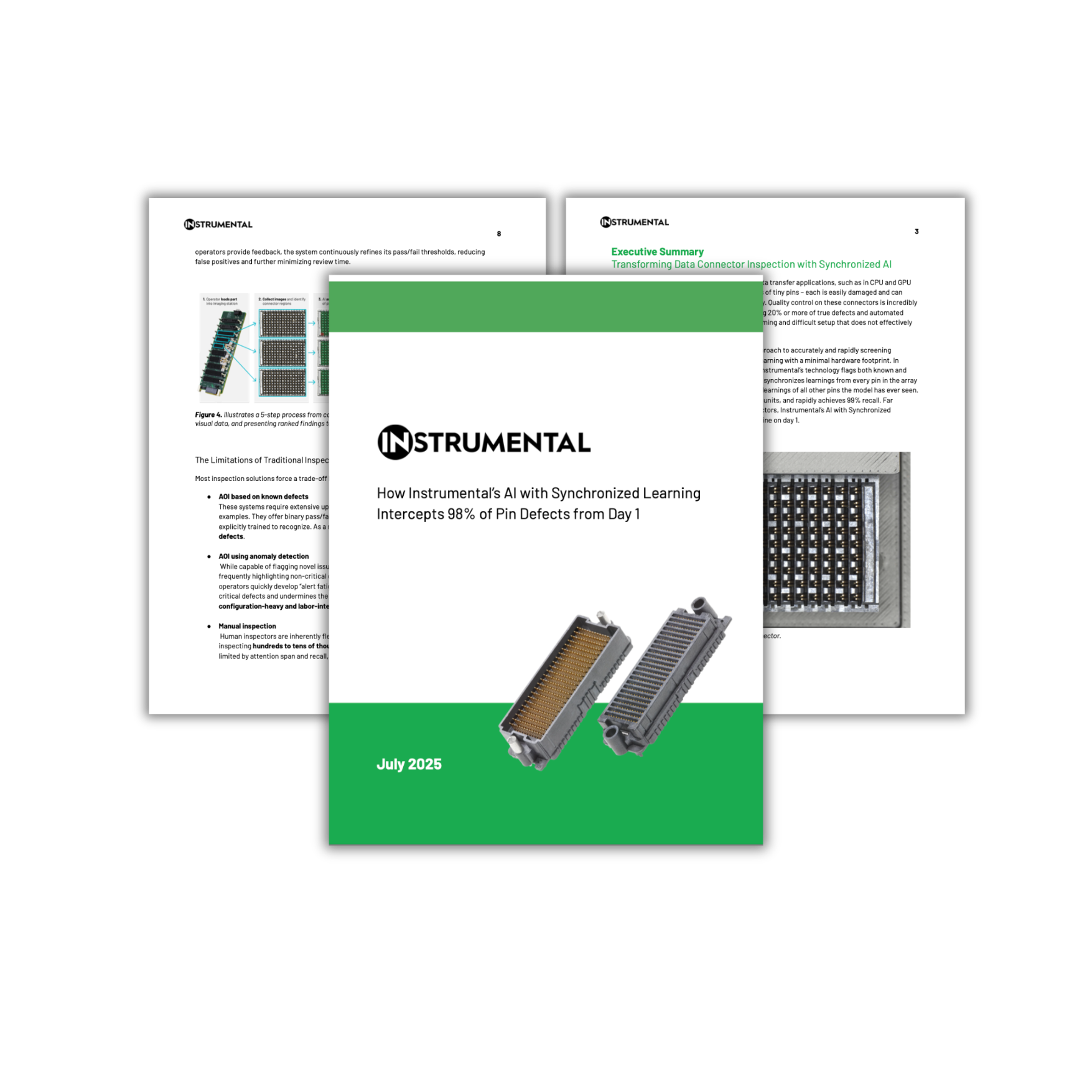Since the early days of Instrumental, we’ve always had power users who have understood Instrumental software inside and out, and have leveraged it in unintended ways to squeeze out even more value in their work. These users have been our best sources of insight into how we can better support the work that our users do everyday. A few months ago, we stealthily released a feature that lets you tag units or regions, and the category tool we’re announcing today is the missing second act. These features are something we’ve been kicking around for over two years at Instrumental and we’re releasing as a thank you gift to these advanced users who find new ways to stretch our system – and this time, we’ve designed them with incredible flexibility in mind.

The new feature introduces the concept of a category, and builds on the concept of a tag, which was released earlier this year. A category is a user-defined label that can be applied to a specific test or group of tests. A tag is a user-defined label that can be applied to specific units or even specific regions of a photo of a unit. When combined together, they are incredibly powerful tools. Here’s a few ideas for how to use them:
- You can use categories to group together tests that are all for a specific issue, but requires multiple tests to capture all of the way that issue manifests. For example, one of our customers has a soft element that sometimes frays. Multiple tests may be used to identify whether the overall unit has a fray failure or not. These multiple tests could be put into one category, such as “fray failure”.
- You can use categories to group together tests that are for different specific issues, but are all of a certain issue type. For example, if you’re working on stomping out cosmetic issues (which is often a core focus of DVT and PVT), it may be helpful to categorize all of the tests that identify cosmetic issues as “cosmetic failures”.
- One of our users requested that we add the ability to mark entire groups of defective units as “resolved”, meaning that the root cause had been determined and corrective action had been taken and validated. You can now use a category to do this, and perhaps more, by adding others such as “open issues”, “under validation”, or “assigned to Monica”.
- Within a category of units, such as cosmetic defects, you can use tags to identify regions in individual photos with “scratch” or “dent”, so these are easy to find again, compare as a group, share with others, or potentially setup tests for.
- Tags can be used to indicate unit properties, such as “reliability test unit”, “at Dominic’s desk”, or “returned by customer”.
- If you have a long list of units that share some attribute you want to track, such as a group of serial numbers for units that all failed a wifi performance test, you can navigate to the Account tab with the person icon, and select “Import Unit Tags”. From this widget, you can bulk import a .csv with serial numbers and the desired tag, such as “wifi Tx too low”, “wifi Rx too low”, and “antenna no power”. Afterwards, you’ll be able to find and share those units using the filter bar in Explore, and look at the similarities between features to identify patterns.
These are just some ideas to get you started, we’re sure that you’ll invent more. We’d love to hear about how you are using and abusing these new tools – leave us feedback directly in the Instrumental application or send us a note!
Want to make sure you always have the latest on best practices for your builds? Sign up in the green box below to get our blog directly in your inbox.